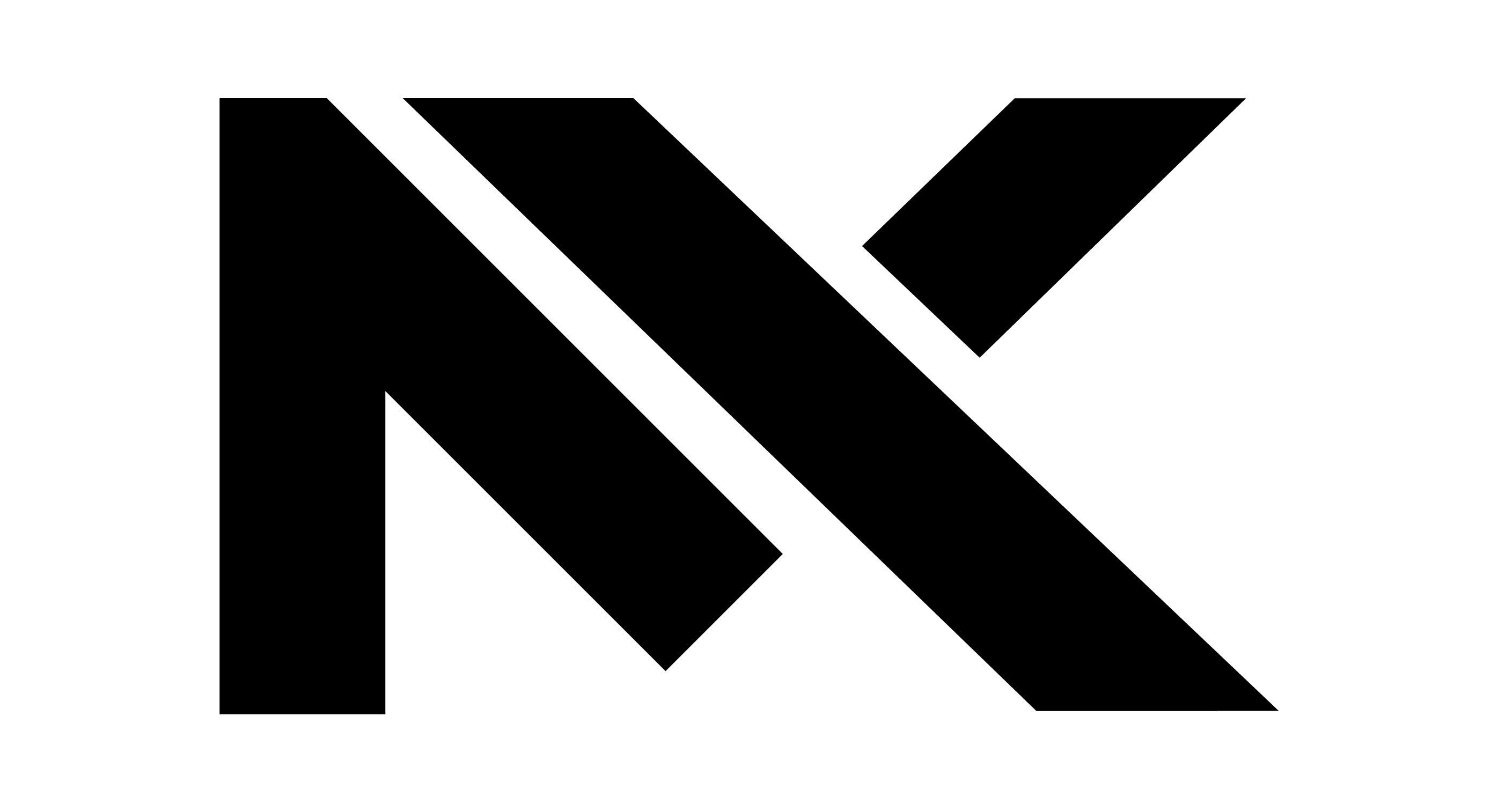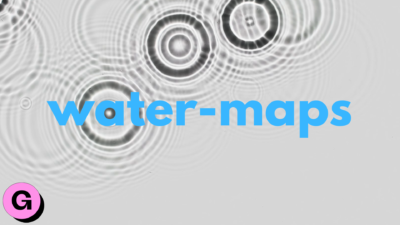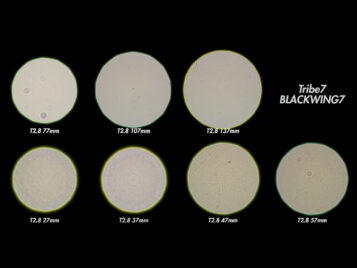WIP – More soon
Unreal Engine Setup for Virtual Production
Required plugins & helpful ressources
- Netflix Validation Tool
- Netflix OpenVPCal
- Netflix VP Documentation
- OptiTrack Unreal Plugin
- NVIDIA DLSS
- ARRI Alignment Tool
- ARRI Format Guide
- Brompton Tessera Software
Switchboard Debugging Commands
Switchboard is Unreal Engine’s networked control system for multi-user sessions.
Enable/Disable On-Screen Messages:
ENABLEALLSCREENMESSAGES
DISABLEALLSCREENMESSAGESCheck GPU Statistics:
stat gpu
Check Performance Metrics:
stat unitCheck FPS Statistics:
stat fpsnDisplay calibration Pattern:
The calibration pattern is used to adjust the camera offset and prevent double lines
caused by the refresh rate.
add in unreal:
DisplayClusterTestPatternActorotherwise it wont show up
-disable inner frustum
-unfreeze viewports
enable:
nDisplay.Calibration.Pattern TPAGrid * Speed:
scalar:0.3 LineWidth:scalar:0.05disable:
nDisplay.Calibration.Pattern TPAGjhf *Freefilesync:
Shortcuts:
- compare: F5
- sync: F9
Filter List:
- \System Volume Information\
- \$Recycle.Bin\ \RECYCLE?\
- \Recovery\
- *\thumbs.db
- *\DerivedDataCache\
- *\Intermediate\
- *\Saved\
- *\ValidationReports\
WIP:
Specifications
• Panels:
o Main Wall:
Size: 8×20 Panels
1 Panel: 0.5m
Resolution: 198×198
o Top & Mobile Panels:
• Render Nodes:
o 6x DELL Precision 7875 Tower
AMD Ryzen Threadripper Pro 7965WX (24-Core)
Nvidia RTX 5000 Ada Generation
128GB RAM
• LED Processors:
o Brompton (Main LED Wall Processor)
Latest-generation LED processor
Software: Tessera
Hardware: 2 processors (Primary & Backup for failover)
• Nova (Top & Mobile Panels Processor)
o Older-generation LED processor
they are more cost-effective and lack on features compared to Brompton.
o Software: NovaLCT V5.4.7.1
o Hardware: 2 processors
Virtual Production Startup
- Powering On the System
- Turn on the main fuse box in the studio.
- Power on the LED processors and panels:
o Follow this sequence to prevent power surges: - Enable main power switches first.
- Turn on controllers.
- Power on LED panels (numbered for reference).
o Important:
Do NOT switch on all panels at once!!!, as this could cause a dangerous inrush current, potentially tripping the main fuse.
LED panels require a high initial power draw (inrush current) when first turned on. If too many panels power up simultaneously, the surge could overload circuit breakers or damage power supplies.
o Fuse Box:
o Wall-Setup:
- Startup Genlock & Syncing
• Ensure Genlock synchronization is active before starting the render nodes.
• Genlock:
o Genlock ensures that all devices like (LED panels, Optitrack, cameras) run on the same timecode reference.
This prevents frame tearing, flickering, or latency mismatches between the LED wall and the camera sensor. - Powering On Render Nodes
- Turn on the primary render node first.
- Wait at least 50 seconds before switching on the second render node.
o NVIDIA graphics cards use Nvidia Mosaic / NVLink Sync to ensure that all GPUs render frames at the exact same moment.
o If multiple nodes start at once, the sync may fail, causing frame stuttering or desynchronization between LED panels.
• NVIDIA graphics cards use Nvidia Mosaic / NVLink Sync to ensure that all GPUs render frames at the exact same moment.
• If multiple nodes start at once, the sync may fail, causing frame stuttering or desynchronization between LED panels.
Troubleshooting
- LED Panel Failures
Indications:
• A red light indicator on the back of a panel means it has failed or lost power/connection
Fix:
- Unplug and reconnect the blue Power IN cable.
o This restarts the panel and all panels connected above it.
The Panels are a daisy-chain setup, means that the signal goes from one panels to the next. A failed panel can cut off power to multiple panels above it. Restarting it restores the signal chain. - If the issue persists, a panel reconfiguration may be required in Tessera or NovaLCT.
- Panel replacement:
- Panel configuration:
- Unreal Engine:
If the content of the Wall doesnt update while changing things in the Multiuser session, you may have to check if “Freeze Viewport” is enabled
If world settings dont look correct like o
Panel Configuration & Software
Tessera (Brompton Processors Software)
• Tessera Remote allows network-based control of Brompton processors.
• Failover Configuration:
o Set up the backup processor to automatically take over in case of failure.
Panel Mapping Setup:
• Assign controllers to specific LED panel sections to ensure accurate signal routing.
NovaLCT (Nova Processors Software)
Software & Download:
• NovaLCT V5.4.7.1 Download
Configuration Steps:
- Unlock Advanced Configuration Settings:
o Navigate to USER > Advanced User Settings.
o Enter the password: 666 - Access Hidden Menu for Advanced Debugging:
o Click anywhere in the program and type: 666888 - Assign the Correct IP Address of the Nova Processors.
o It only uses IP-based control to communicate with the processors. If the IP is set incorrectly, the software cannot detect or configure the panels.
o Screen configuration menu:
o Screen panel typology: